
- Marketing Digital
AEO : L'optimisation pour les moteurs de réponse, l'avenir du marketing digital
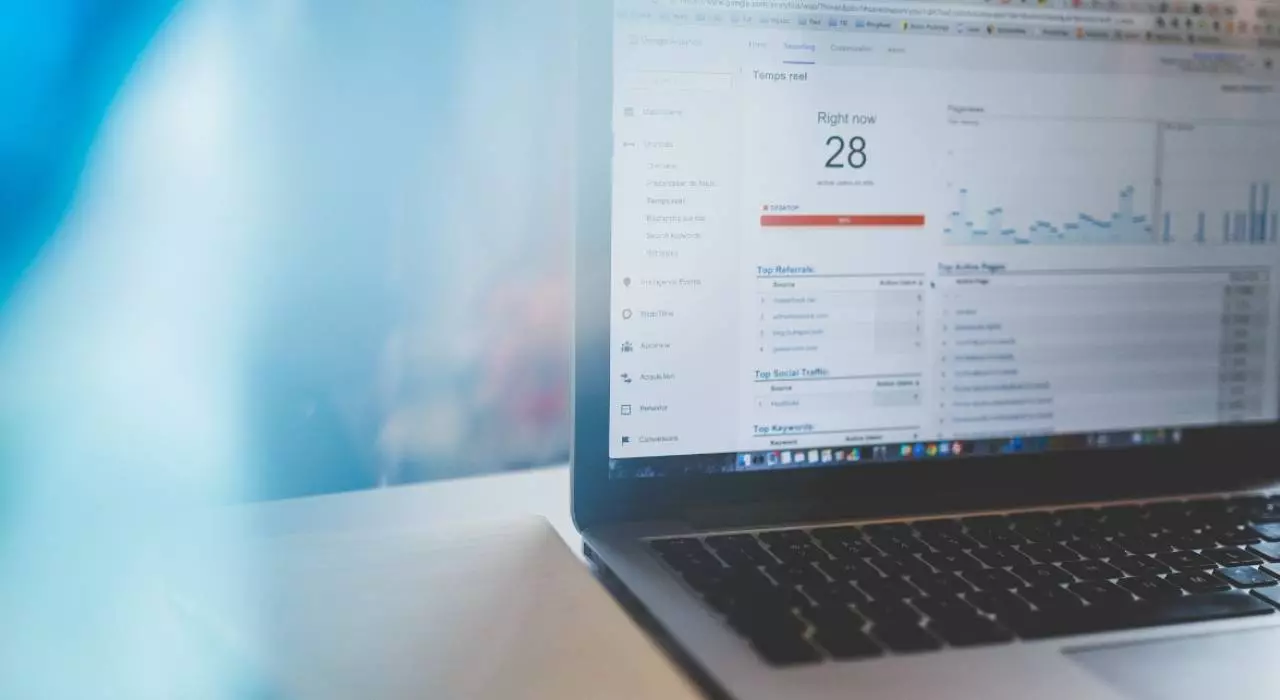
Universal Analytics will become obsolete as of July 1, 2023, when third-party cookies will also disappear, making way for Google Analytics 4 (GA4).
The migration to Google Analytics 4 is a major challenge for companies wishing to take advantage of the new features and improve their traffic analysis. With this new version, you will benefit from more accurate audience measurement and a customizable dashboard to optimize your conversions.
Migrating data from Universal Analytics to Google Analytics 4 requires proper configuration and efficient user tracking. In this article, we will reveal tips and advice on how to successfully migrate to Google Analytics 4 and take full advantage of its benefits.
The migration to Google Analytics 4 offers several advantages in terms of traffic analysis and audience measurement. With the new version, the dashboard is more intuitive and allows better data conversion. Migration of data from Universal Analytics to Google Analytics 4 is facilitated by a simplified configuration.
User tracking is improved with Google Analytics 4, providing better data management and more accurate traffic analysis. In addition, the Google Analytics 4 migration provides the latest features and updates, optimizing campaign performance and ROI.
Migration to Google Analytics 4 (GA4) may vary depending on your existing configuration and specific needs, but here are the general steps in the migration process:
First, you need to create a Google Analytics 4 account for your website or app. Go to the GA4 setup page and follow the instructions to create a new account.
Once you have created a GA4 account, you need to set up GA4 properties for your website or application. To do this, you need to provide basic information such as the property name, website URL, etc.
After setting up the GA4 property, you need to install the new GA4 tracking code on your website or application. The GA4 tracking code is different from the tracking code in the older version of Analytics (Universal Analytics). Be sure to follow the specific instructions provided by Google for the proper installation of the GA4 tracking code.
GA4 uses an event-based approach to tracking user interactions. You will need to set up custom events to track specific actions you want to analyze. For example, you can set up events for clicking a button, submitting a form, etc.
If you want to import historical data from your Universal Analytics account into GA4, you can use the Google Analytics data import tool. This will allow you to view and analyze your historical data in GA4.
Once the configuration and installation is complete, you should perform tests to ensure that the data is being collected correctly and that the custom events are being triggered as expected. You can use the reports and debugging tools provided by the GA4 to verify the data.
Familiarize yourself with the new features and reports available in GA4. Be sure to train your team on how to use GA4 and interpret the data to get the most out of this new version.
It is important to note that each website or application may have specific migration requirements based on its configuration and analysis objectives. It is therefore recommended to consult the official Google Analytics documentation and follow the best practices for a successful migration to GA4.
When configuring the advanced features of Google Analytics 4, it is important to master traffic analysis and audience measurement. Migrating Google Analytics 4 to the new version, Universal Analytics, allows for better data management and a more comprehensive dashboard.
User tracking and conversion are optimized through data migration. It is essential to perform this migration to take full advantage of the benefits offered by Google Analytics 4, such as simplified configuration and powerful traffic analysis tools.
Migrating to Google Analytics 4 is a crucial step in taking full advantage of the latest advances in traffic analysis and audience measurement. With this new version, users will enjoy a multitude of benefits, such as an improved dashboard, better configuration, as well as better user and conversion tracking. The data migration process may seem complex, but by following the practical tips and tricks in this article, you can make the transition smoothly. Don't forget to take the time to explore and configure the advanced features of Google Analytics 4 to maximize the benefits of this migration. In the digital age, it is vital to stay on the cutting edge of technology.